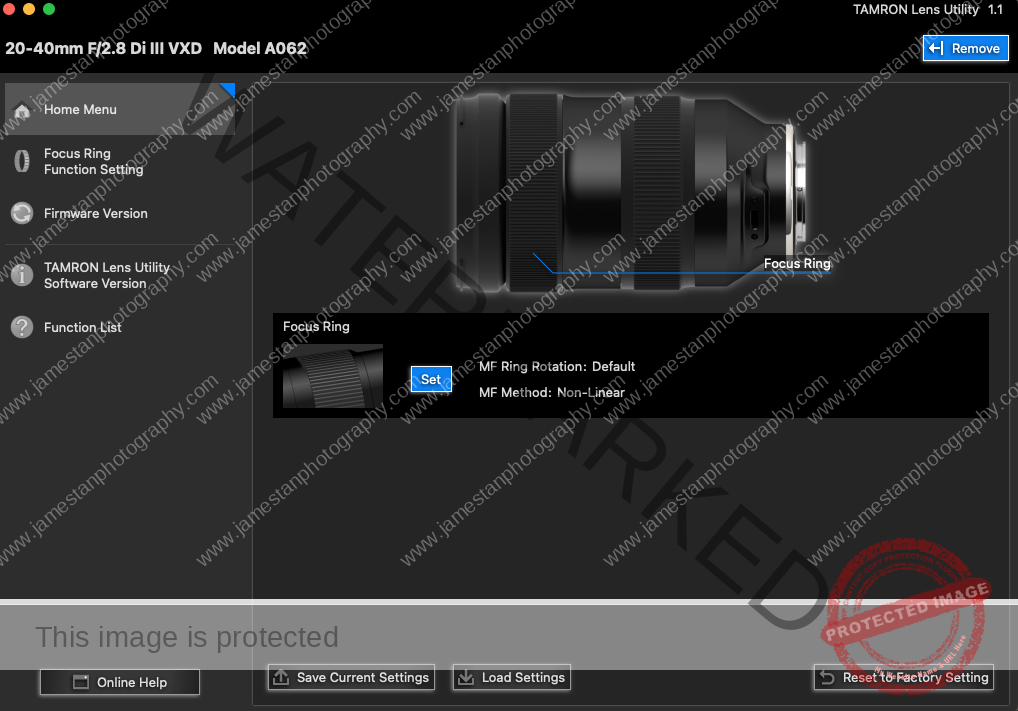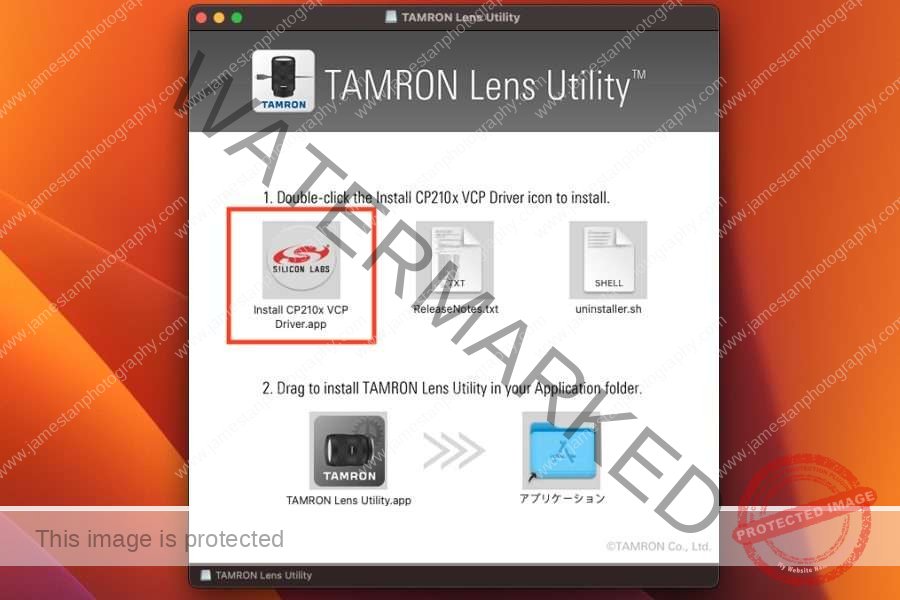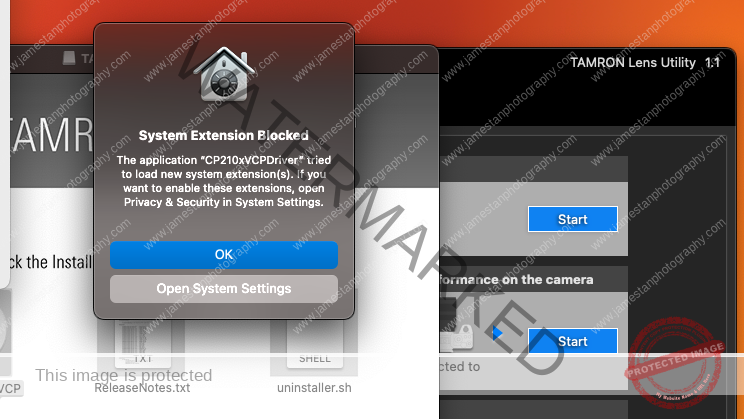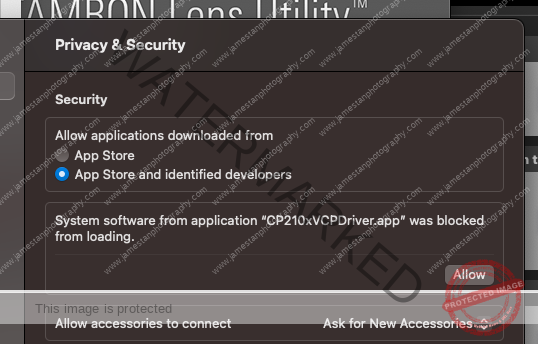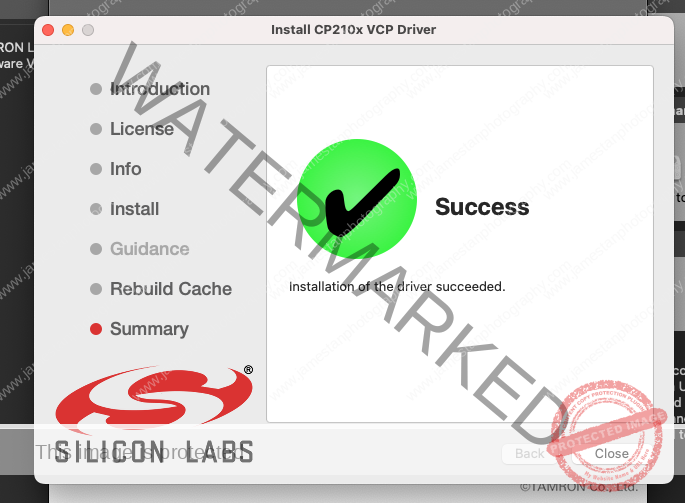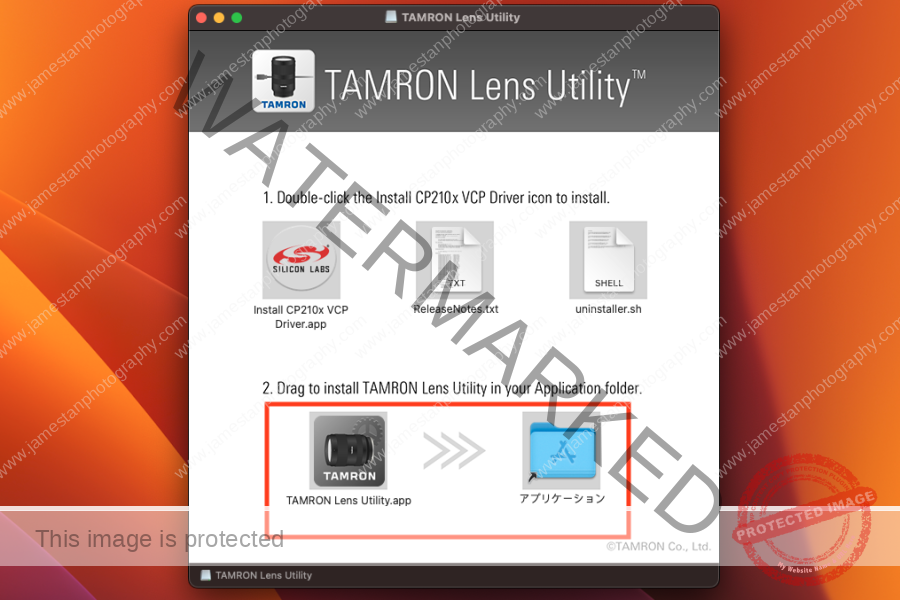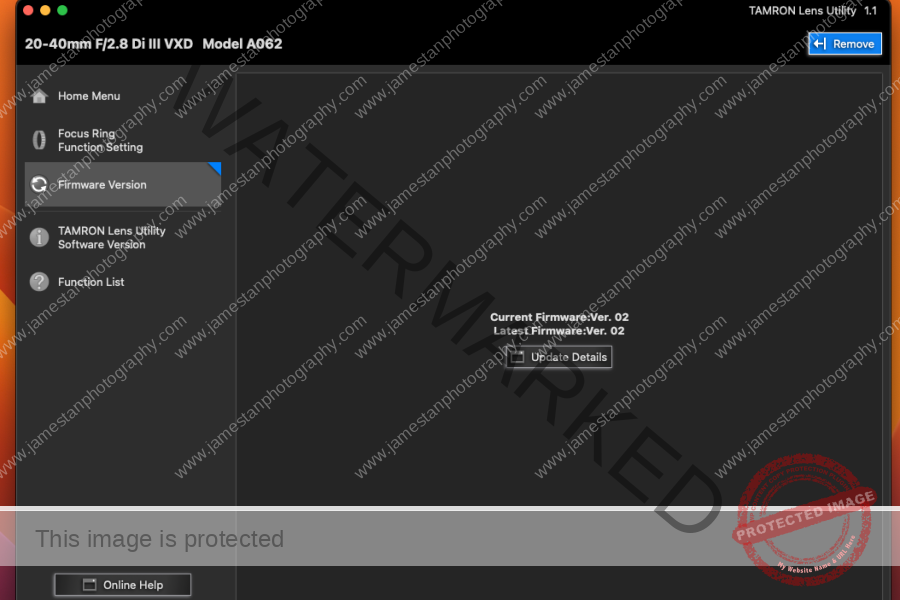Viltrox lens firmware update is effortless and straightforward. You only have to drag and drop the downloaded firmware into the connected lens. Done! Well, I’m so lucky to experience once that the drag and drop doesn’t work in the new Mac OS (Yea, Mac OS broke the firmware update process when it was first released).
Although the latest Mac OS fixed the issue, I would still like to document the solution I found earlier as my reference and help anyone with similar lens firmware update issues with the Mac OS.
Viltrox Lens Firmware Update
1. Download The Lens Firmware
Download the lens firmware from Viltrox’s official site.
2. Connect The Lens To The Computer
Some Viltrox lenses use a USB-C port, while some use a micro-USB port. It is located at the lens mount contact surface.

Kindly pay attention to the port type so you won’t damage it accidentally. That’s the only port for you to update the lens firmware.
3. Use Mac’s Terminal
Type the command below in the Terminal.
rsync <source file> <destination folder>
rsync – a command for file transfer
<source file> – drag and drop your downloaded firmware (a .DAT file) into the Terminal. It will auto-populate the path name, and it should look something like “/Users/YourName/Downloads/AF\ 85\ 1.8\ FE\ II\ V1.2.6/UPD8518IIFEV126.DAT”
<destination folder> – the default volume name should be “/Volumes/Viltrox\ DFU/” You may drag and drop the Viltrox lens volume into the Terminal, and it will auto-populate the path name for you.
Once you press ENTER in the Terminal, the rsync command will transfer the downloaded firmware into the lens, auto-eject the Viltrox volume, and auto-reconnect the Viltrox volume.
4. Check Lens Firmware Version
Go into Viltrox DFU volume, and open the DeviceInformation.txt.
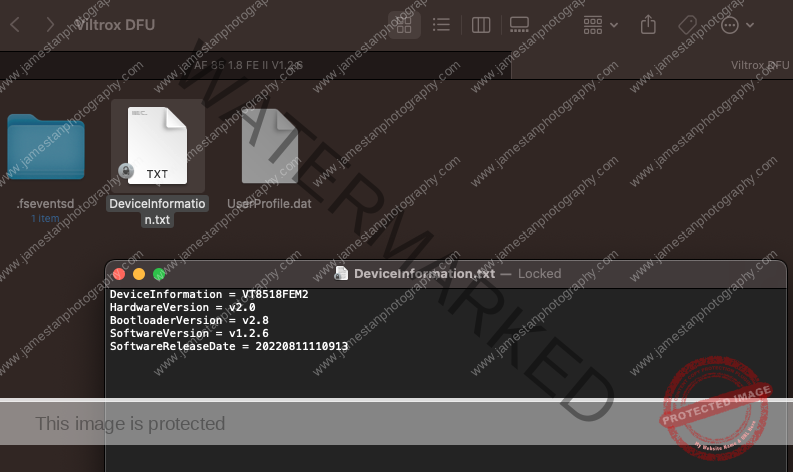
The Software Version indicates the current lens firmware version, and it should be in sync with the one you installed just now.
Final Thoughts
Viltrox has provided a simple firmware update process without installing any additional driver/application or buying an external lens update console. Another brilliant feature is that we could roll back the lens firmware version by dragging and dropping the older firmware .DAT file into the lens. I hope other 3rd party lens manufacturers can learn from Viltrox to provide a direct firmware update without any extra hardware and software.